Scope
Export customer data as a CSV file
Summary
You can access your customer details from the Customers tab. You can also perform several other actions with this data. Example: Exports all the customers in your current site as a ZIP file by clicking on the more icon next to the search bar, and clicking Export as CSV.
Solution
You can access your customer details from the Customers tab.
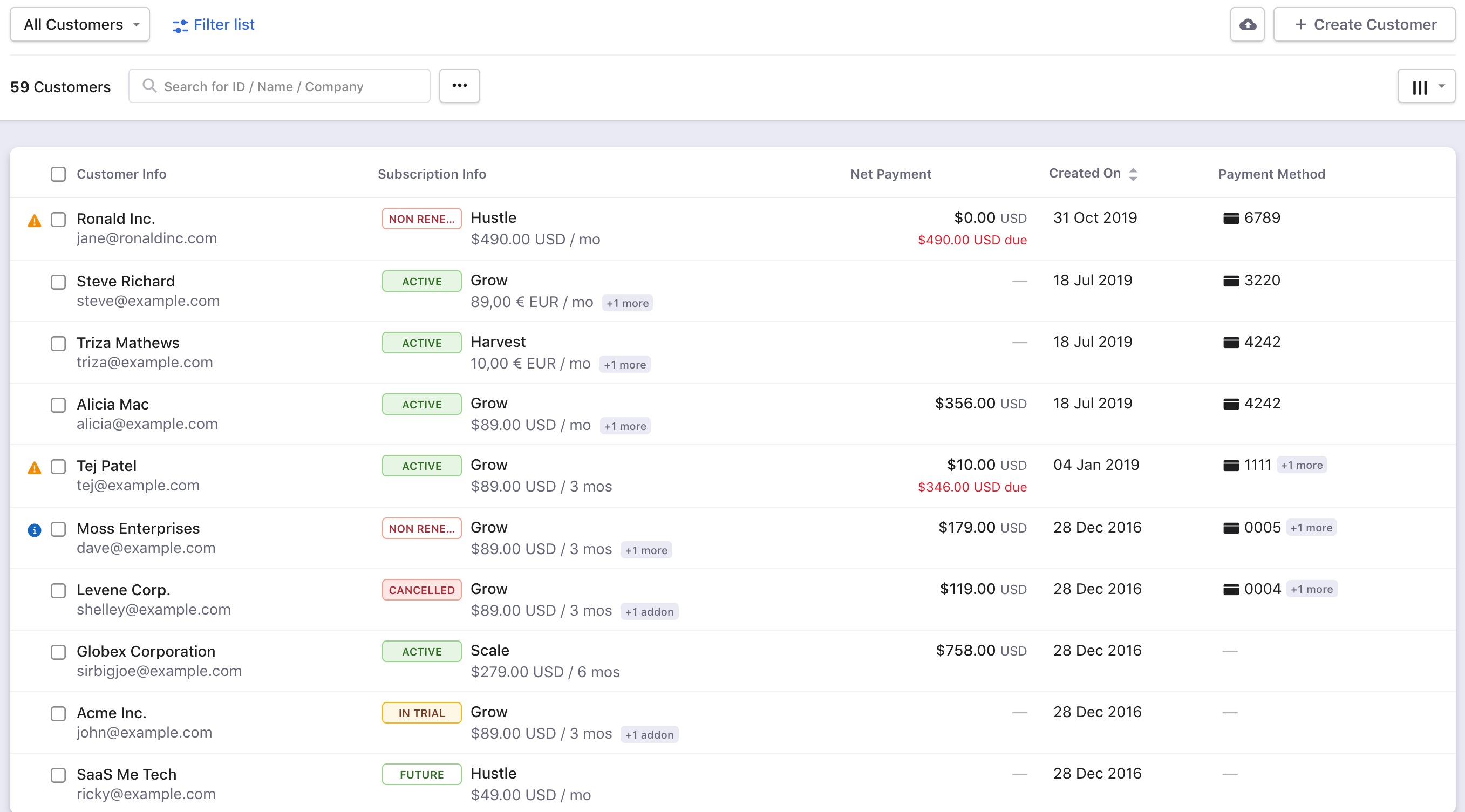
Clicking on the Name of a customer will open the Customer details page which contains all the information pertaining to the customer such as subscription, billing info, payment methods etc.
You can also perform other operations such as Send Email, Export, etc. from within the index page shown above.
- Send Email: You can send emails to all your customers in a single shot by clicking on more icon next to the search bar, and clicking Email Customers. You can also make use of the common templates and mail merge tags available below the email body to personalize the emails.
- Export: Exports all the customers in your current site as a ZIP file by clicking on more icon next to the search bar, and clicking Export as CSV.
- Bulk Action: You can perform bulk actions such as Delete or Change auto collection settings for one or more customer records using this option. Select one or more records and click the respective buttons to perform these actions. Bulk Actions can only be performed by admins.
- Search: You can search for a customer using the search bar in the left.
- Customize Columns: Customize columns to show details that you want to see.
- Sort: Sorts the customer based on the selected choice.

